This guide is for users looking to setup coolkidbot for their server.
No setup is required to use coolkidbot but if you wish to either isolate the bot's functionality
to specific channels or allow certain roles to use the bot, then follow this guide to get setup.
1. Use the setup command >>setup to view your current setup
This command will show you your server's current setup.
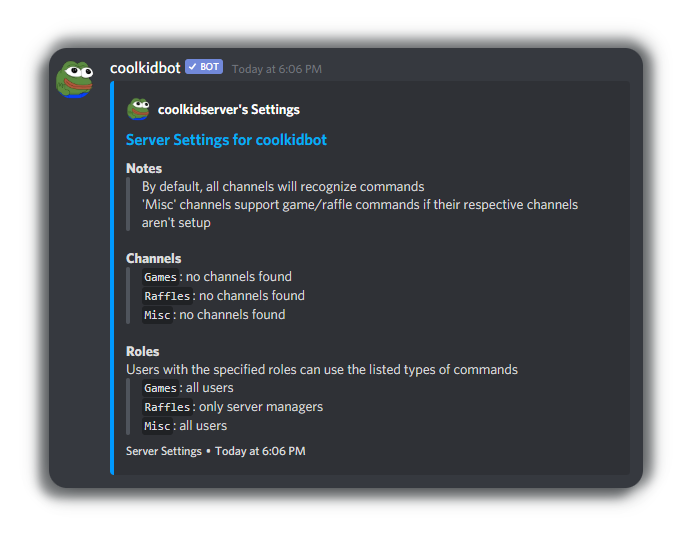
2. Isolate all bot functionality to a group of channels
You can accomplish this through discord's built in channel permissions by
only allowing the coolkidbot role to view specific discord
channels.
More on this can be found over at https://www.technipages.com/channel-permissions-discord
However this can take a while if you have a lot channels in your
server.
You can use command >>setup all #all-1
#all-2 to limit bot
functionality to the #all-1 and #all-2
channels.
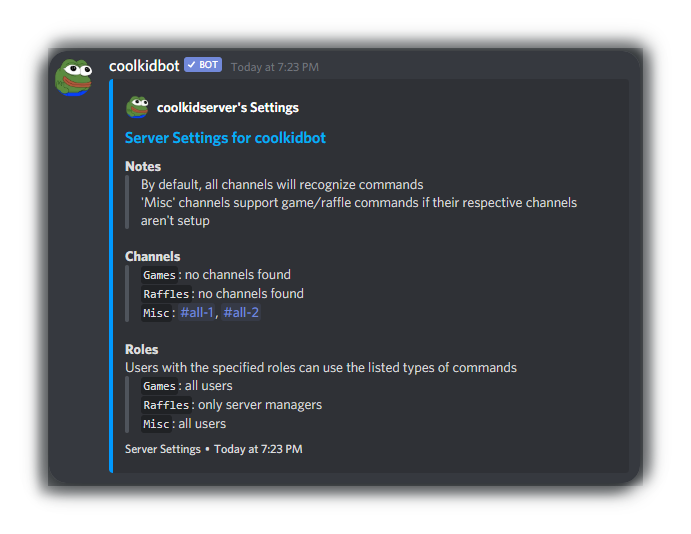
Now all the bot commands will only work in the #all-1 and #all-2 channels.
a. Further isolate raffle to other channels
Raffles often tend to get lost amidst all the games and other commands, so
it is recommended to further isolate raffles to their own channel.
To do this, use command >>setup raffles #raffles to isolate all raffles to the #raffles channel.
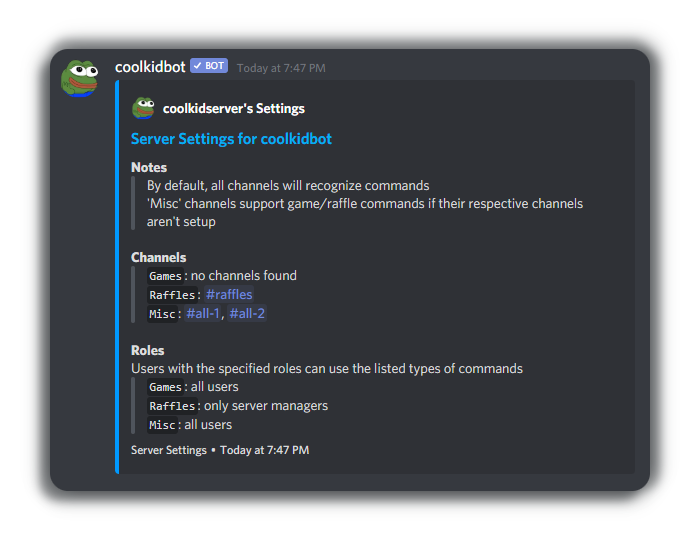
Raffles will now only work in the #raffles channel while all other commands will work in the #all-1 and #all-2 channels.
You may skip to step 3 if you are satisfied with your channel setup. This is a good stopping point for setting up channels since raffles and all other commands have been limited to their respective channels.
b. Further isolate games to other channels
However, you have the option to further isolate games to their own
respective channels.
To do this, use the command >>setup games
#games-1 #games-2 #games-3 to isolate game commands to the #games-1, #games-2, and #games-3 channels.
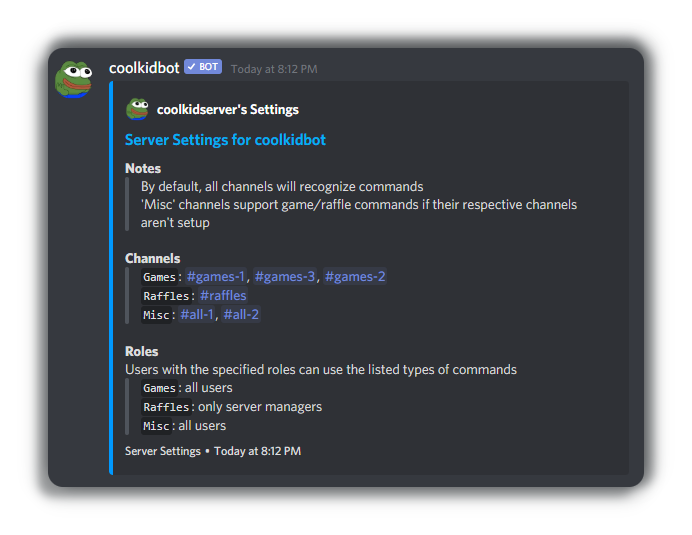
Games will now only work in the #games-1, #games-2, and #games-3 channels and no longer work in the #all-1 and #all-2 channels.
3. Allow certain roles to use the bot
If you want to allow only certain roles to be able to access bot commands,
you can do that with the setup command.
You can use command >>setup misc @role-1
@role-2 to limit bot
functionality for misc. commands to users with the @role-1 and
@role-2
roles.
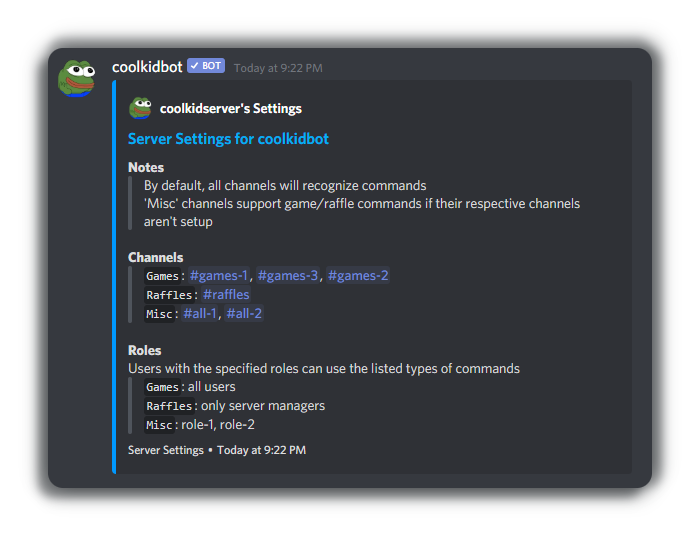
Now only users with the @role-1 and @role-2
roles can access the misc. bot commands.
a. Allow certain roles to use the raffle commands
You can use the setup command to allow users who don't have the permission to use raffle commands.
To do this, use command >>setup raffles @role-3
@role-4 to allow the users with the @role-3 and @role-4
roles to use raffle commands.
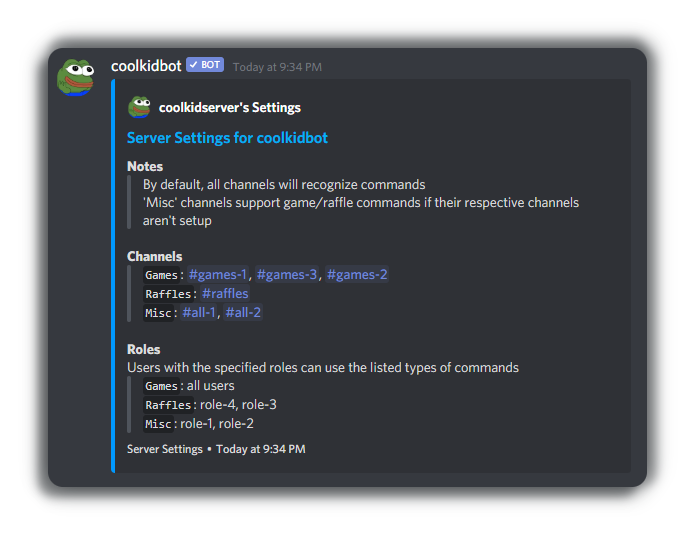
Users with the @role-3 and @role-4 roles or users with the permission can now use raffle commands.
b. Allow certain roles to use the game commands
You can use the setup command to allow users with certain roles to use game
commands.
To do this, use command >>setup games @role-1
@role-2 @role-3 to limit
bot functionality to users with the @role-1, @role-2, and @role-3
roles to use game commands.
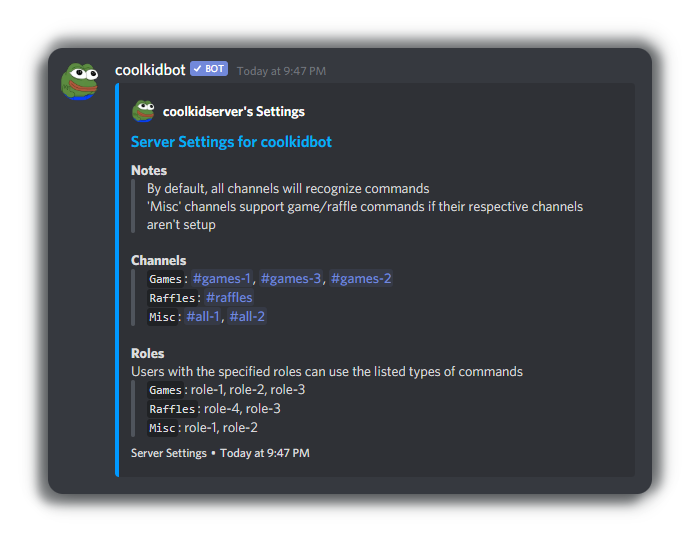
Now only users with the @role-1, @role-2, and @role-3 roles can use game commands.
4. Reset server settings
You can reset your server's settings with the setup command.
You will only be asked for confirmation once.
Use the command >>setup reset to reset all settings.
Use the command >>setup reset games/raffles/misc to reset games/raffles/misc settings.